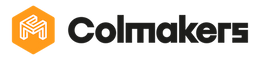Introduction to Blockly (Ages 5-8)
Follow the steps below to access and use Blockly in the KINI App:
-
Open the KINI App

-
Make sure that you have your KINI Robot and that it is connected to the internet.
-
The Blockly tab is in the bottom right corner, click it to start.

-
When Blockly is opened, two blocks will be there. These blocks let you control KINI, and choose when it will do actions.
- The first block is “Repeat Once.” If you put an action into this block it will happen one time. The order that you put the actions in this block matters.
- The second block is “Repeat Forever.” If you put an action into this block it will always happen, so the order does not matter.

- To find an action to put into these blocks, you can choose any of the tabs on the left side to see all of the options.


-
If you click an action block, it will appear beside the two Repeat Blocks. Drag the block into either Repeat Block and it will snap into place.

-
Some action blocks can change;
- The first is numbers. To change them click on the number and a keyboard will appear. Type the new number that you want, and then click “Ok.”


- The second is drop down menus. To change them click on the arrow and select one of the choices.

- The last type is block making menus. To change an action block click on the settings symbol in the top left corner. Then, drag blocks from the left side and connect them to the existing block on the right side. When you are done, click the settings symbol again to exit.

- The first is numbers. To change them click on the number and a keyboard will appear. Type the new number that you want, and then click “Ok.”
-
Add action blocks that you want to the two Repeat Blocks. For example, you can tell KINI to first move forward for 5 seconds, then stop, then move backwards 50 centimeters (shown below).

-
To make KINI do the actions, press the orange play button in the bottom left corner. To stop KINI, press the same button again, but now it will be a red stop button.


-
If you make a mistake and you want to delete a block, drag it to the trash can in the bottom right corner, and it will disappear.

Great work everyone! You just learned how to use Blockly to control your KINI using the “Repeat Once” and “Repeat Forever” blocks! You can try out the code used in the example with your KINI, or try making your own! Good luck and have fun coding!